It's really a eassy process to share printer by turning on Sharing in Windows.just check these out....
you can do this in four steps.
First Step:Choose Your Printer
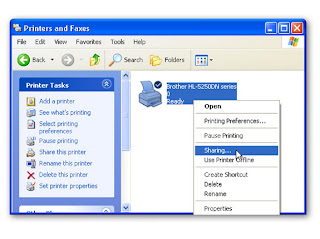
Get started by opening the Printers and Faxes control panel in Windows XP .In Vista simply called Printers.Right-click on the printer that you want to share, and then choose Sharing.
Then go for 2nd step...
Second Step:Configure the Sharing Properties
In the printer's Properties menu, the Sharing tab should now appear. Click the radio button next to "Share this printer" and give the printer a share name that you will easily recognize. Click OK when you're done. Afterward, the icon in the Printers and Faxes control panel should display a cupped hand on the printer's icon.
Third Step:Add the Shared Printer to Other PCs
Fourth & Final Step:Complete the Sharing Setup
Windows will automatically search your network for any shared printers and display its finds in the "Select a printer" window. You should see your newly shared device listed. Select it and then click Next. For the vast majority of printers, Windows will automatically download the appropriate driver for you at this point, if it's not already on your system. Your shared printer will now appear in your Printers and Faxes (or Printers) control panel, and should also appear as an option from within the Print menus of all your applications. From here on out, the hardest part of printing over your network should be walking over to the printer to grab your documents.
That's all waht you have to do for sharing a printer when you are connceted in a network.